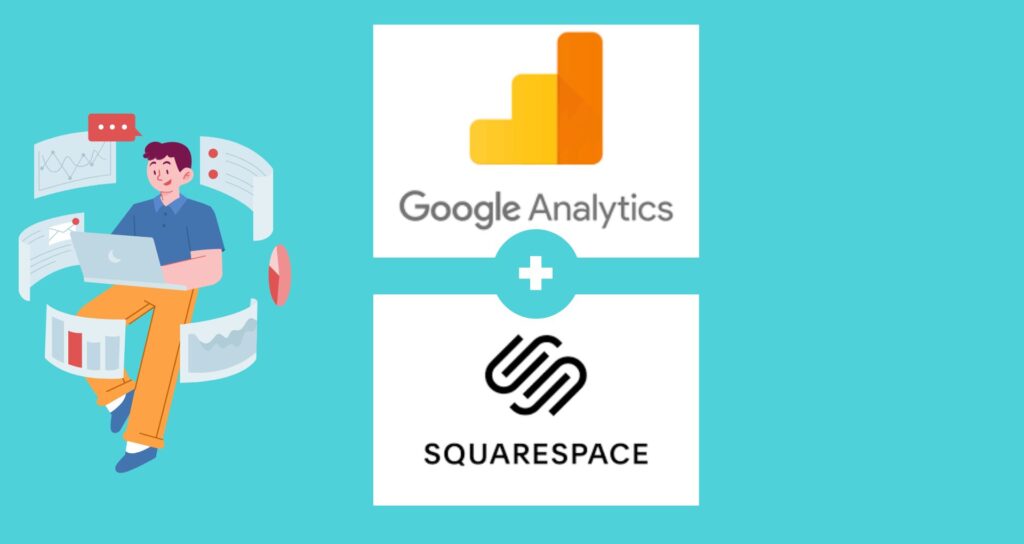Integrating Google Analytics with your Squarespace website is essential for tracking visitor behavior, understanding your audience, and optimizing your site’s performance. Many website owners leverage Google Analytics to gain insights into traffic sources, user demographics, and browsing patterns, which can inform strategic decisions to enhance online presence and engagement.
To add Google Analytics to your Squarespace site, start by signing in to your Google Analytics account or creating one if you haven’t already. Once logged in, navigate to the Admin section and find your Tracking ID under the Property column. Copy this Tracking ID, then log in to your Squarespace account and access the Settings panel. From there, go to the Advanced Settings and click on External Services. In the Google Analytics Account Number field, paste your Tracking ID and save your changes.
Setting Up Google Analytics

Setting up Google Analytics for your Squarespace website is straightforward. First, create or sign in to your Google Analytics account. Once logged in, locate your Tracking ID under the Admin section. This ID is crucial for tracking your website’s performance.
Next, log in to your Squarespace account and navigate to the Settings panel. Click on Advanced Settings and then select External Services. Here, you’ll find a field labeled “Google Analytics Account Number.” Paste your Tracking ID into this field and save your changes. This action ensures that Squarespace begins sending visitor data to Google Analytics for analysis. After completing these steps, you should verify the integration by checking Google Analytics to ensure it receives data from your Squarespace site. This setup allows you to gather valuable insights into your website’s traffic and user behavior, aiding in future optimizations.
Integrating Google Analytics with Squarespace
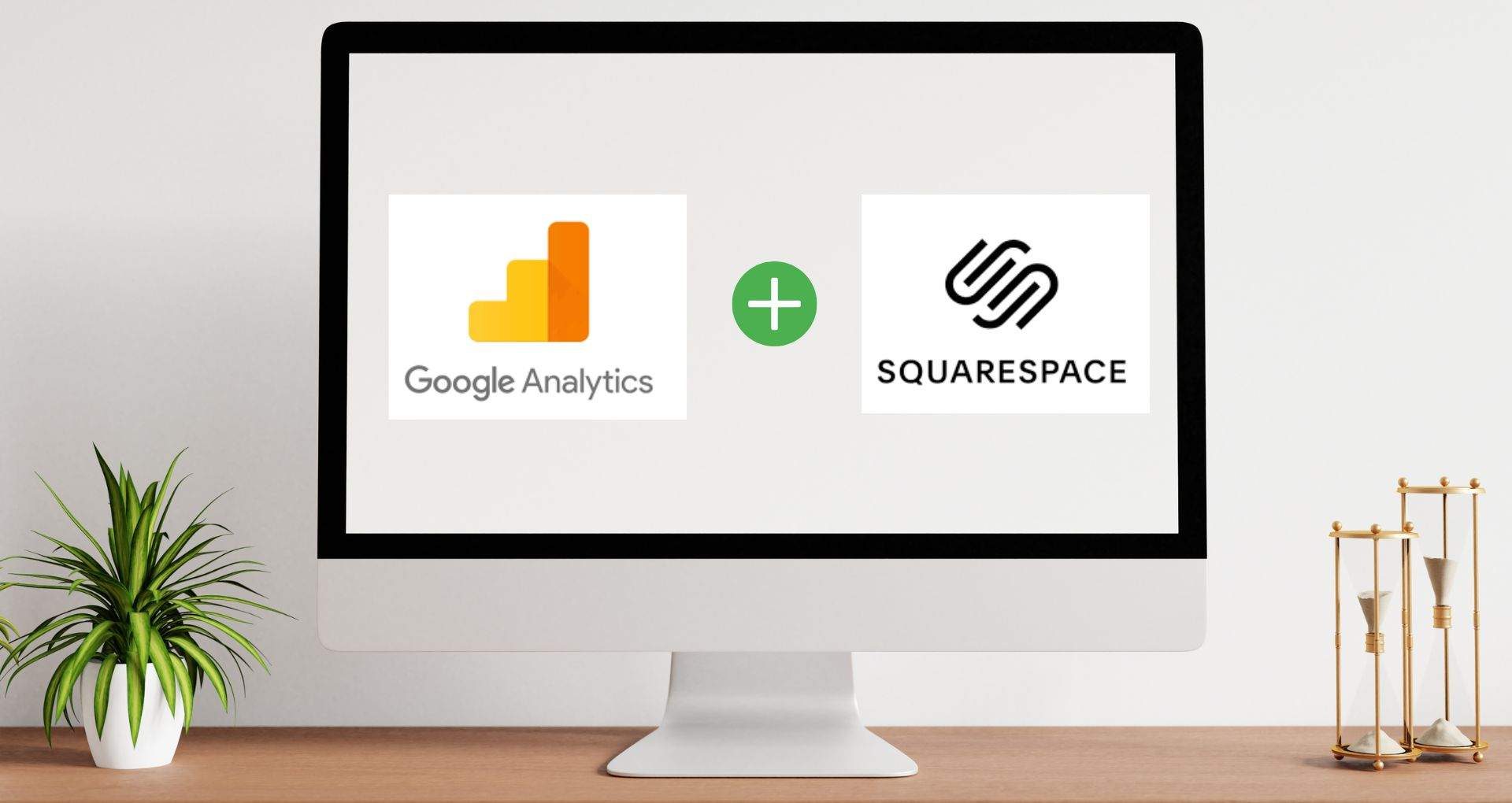
To integrate Google Analytics with your Squarespace website, begin by logging into your Squarespace account. Once logged in, navigate to the Settings panel. Within Settings, locate and click on Advanced, then select External Services.In the External Services section, you’ll find a field labeled “Google Analytics Account Number.” Here, paste the Tracking ID you obtained from your Google Analytics account. After pasting your Tracking ID, save your changes to activate the integration.
It’s important to note that once the integration is finished, Squarespace will start dispatching visitor data to Google Analytics. This data contains details about your website’s traffic sources, user demographics, and browsing behavior. You can utilize these insights to make notified verdicts about your site’s content, marketing schemes, and global user experience. To ensure everything is working properly, check Google Analytics after a few periods to verify that it’s acquiring data from your Squarespace site. This measure proves that the integration was successful and that you can now leverage Google Analytics to optimize your website efficiently.
Verification and Testing
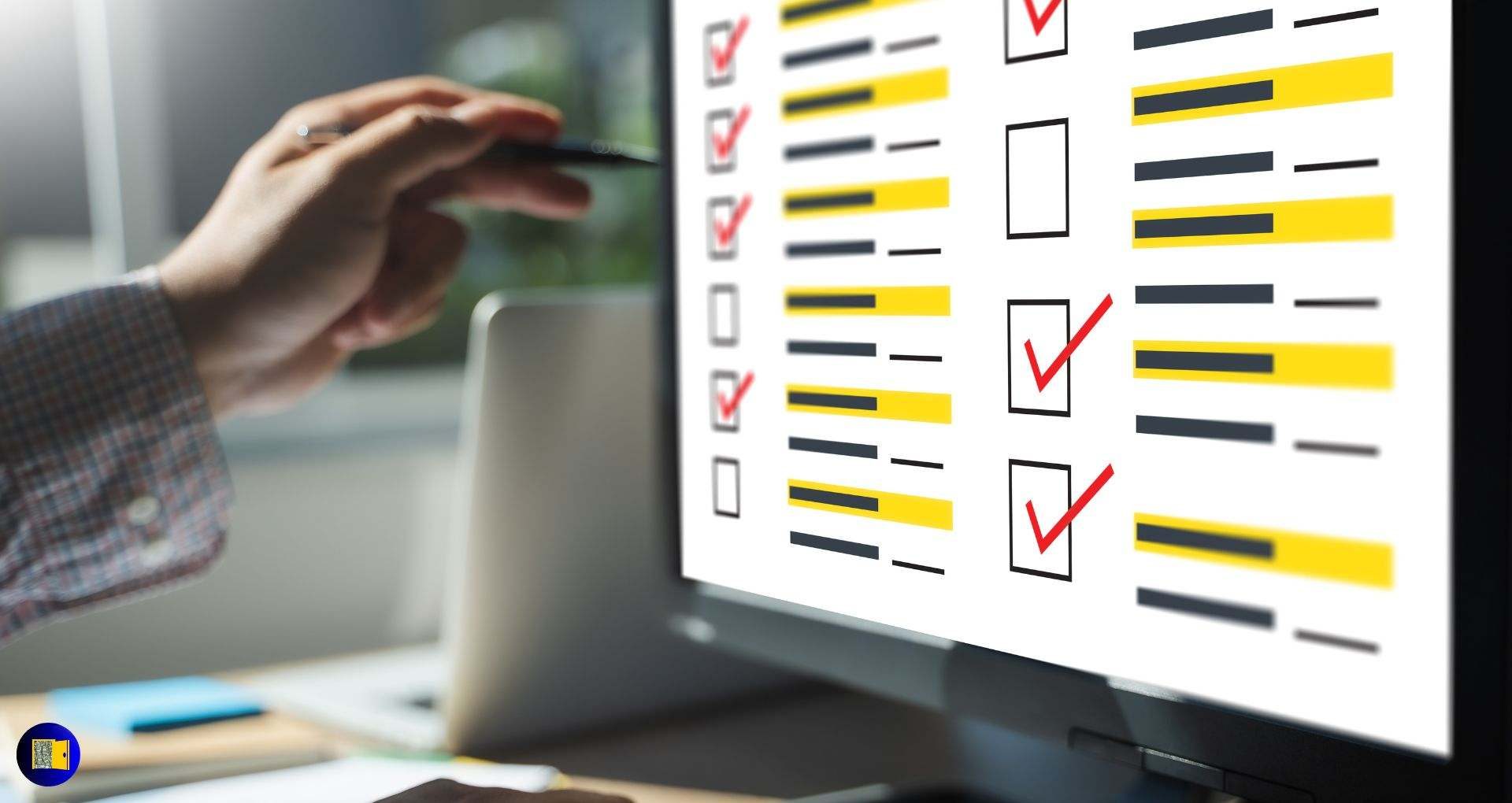
After integration, it’s essential to verify that everything is working correctly. First, log in to your Google Analytics account and navigate to the Reporting tab. Look for the Real-Time section and select Overview. Here, you can view real-time data to confirm if Google Analytics is receiving information from your website. Moreover, test this by accessing your Squarespace webpage and going through different pages of the site. Observe the Real-Time reports in Google Analytics to make sure that your movements are being recorded correctly.
When you are sure that Google Analytics is getting data and tracking visitor activity, you have valuable information about the performance of your website and can work with assurance. It is important to frequently review your Google Analytics reports. The reason for this is that the reports contain useful information that will help you optimize your site and enhance user engagement. Take action based on what these reports tell you.
Test Tracking

To ensure Google Analytics is accurately tracking your Squarespace website’s activity, follow these steps:
- Navigate your Site: Visit different pages on your Squarespace site to generate traffic.
- Real-Time Reports: Check the Real-Time reports in Google Analytics to monitor immediate visitor activity.
- Event Tracking: If applicable, create and trigger events (like button clicks or form submissions) to verify they are captured in Google Analytics.
- Goal Conversions: Set up goals in Google Analytics to track specific user actions (like newsletter sign-ups or purchases) and confirm they are recorded correctly.
- Custom Reports: Create custom reports to analyze data relevant to your site’s objectives and ensure accurate tracking.
Performing these tests ensures that Google Analytics accurately captures and reports data from your Squarespace site, providing you with valuable insights to optimize your website’s performance and user experience effectively.
Conclusion:
In conclusion, integrating Google Analytics with Squarespace is a pivotal step towards understanding and enhancing your website’s performance. By following the straightforward process outlined above, which includes obtaining your Tracking ID from Google Analytics, pasting it into Squarespace’s settings, and verifying the integration through real-time monitoring and testing, you ensure that valuable insights into your site’s traffic and user behavior are readily accessible. This is a Google Analytics Course by Google Academy. Enroll in it for getting google analytics beginner’s guide.
Explore Google Analytics to gain access to user demographic reports, behavior flow plus acquisition channels: detailed insights that lead to informed decision-making on content optimization, marketing strategies and enhancements for user experience. Take heed in frequently monitoring these metrics — it informs you of adjustments and fine-tuning methods towards your website’s approach, thus personalizing audience needs that would drive growth (as well as involvement) in return. When you learn how to use Google Analytics effectively through Squarespace integration, it’s not just about understanding what works well with your site now but also establishing a strong footing for future innovations or achievements within the vast digital realm.
FAQs
What is Google Analytics and why should I use it with Squarespace? Google Analytics is a powerful tool for tracking website performance, providing insights into visitor behavior and demographics, which can help optimize your Squarespace site.
Begin by creating or signing in to your Google Analytics account and obtaining your Tracking ID under the Admin section.
Log in to Squarespace, access Settings, navigate to Advanced > External Services, paste your Tracking ID, and save changes.
Check Real-Time reports in Google Analytics after integration to monitor visitor activity and ensure data is being captured accurately.
You can analyze traffic sources, user behavior, and conversion rates to make informed decisions for site optimization and user engagement strategies.